Form Builder
Using Form Builder, administrators can build forms for use in Rival WingSpan. Profile forms can be built, edited, and functionality tested within the application. Forms imported and created using Form Builder are denoted by this icon:![]() .
.
After a profile is created or uploaded using Form Builder, use the Copy function to create a copy of a profile that can then be edited. You might use the copy function when a profile form associated with an existing launch needs to be edited. Forms that are not created using Form Builder or uploaded using the Form Importer cannot be copied.
It is important to understand the configuration of the form builder setup. All Profile Forms created in Rival WingSpan follow a four tiered hierarchy. All profiles must have a Profile Form Container and Level 1 row and may have one or more Level 2, 3, and 4 rows.
The figure below shows an example Profile Form hierarchy.
Profile Form Container (Assessment – Customer Service Manager 2011)
Level 1 (Assessment – Customer Service Manager 2011)
Level 2 (Core Competencies)
Level 3 (Initiative)
Level 4 (Formulates and follows through on own goals….)
Level 4 (Displays authority and self assurance…)
Level 3 (Communication and Presentation Skills)
Level 4 (Displays authority and self assurance…)
Level 4 (Knows when to push an issue….)
Level 2 (Leadership)
Level 3 (Interpersonal Skills)
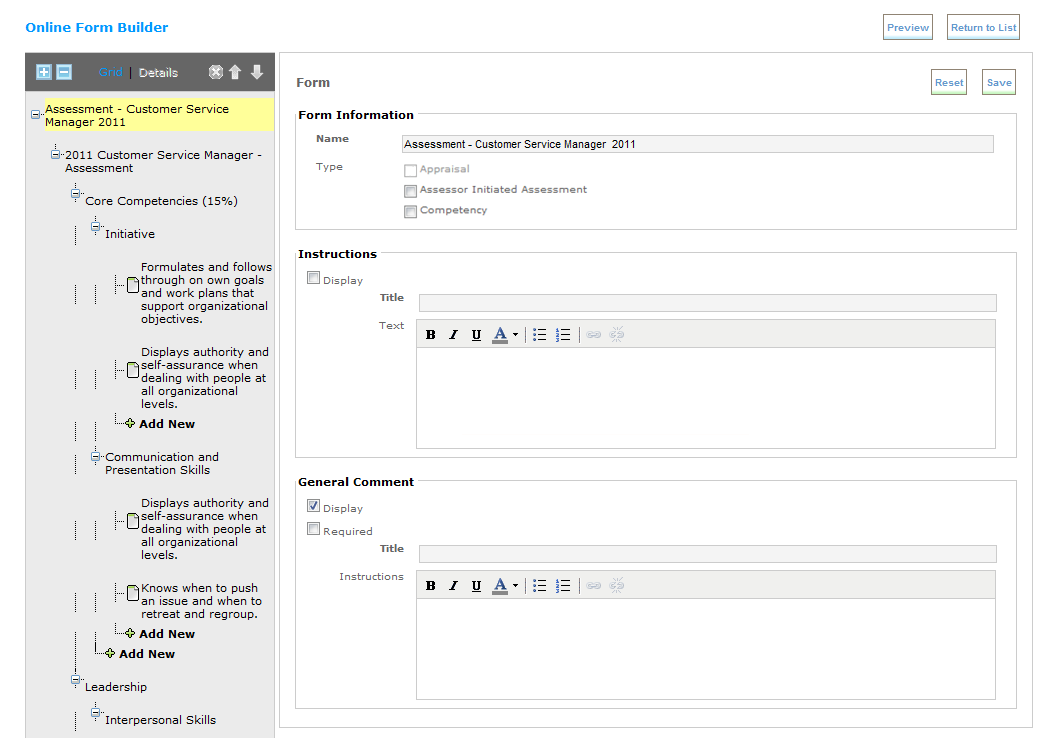
You can switch between a Details view (show above) or Grid view (shown below).
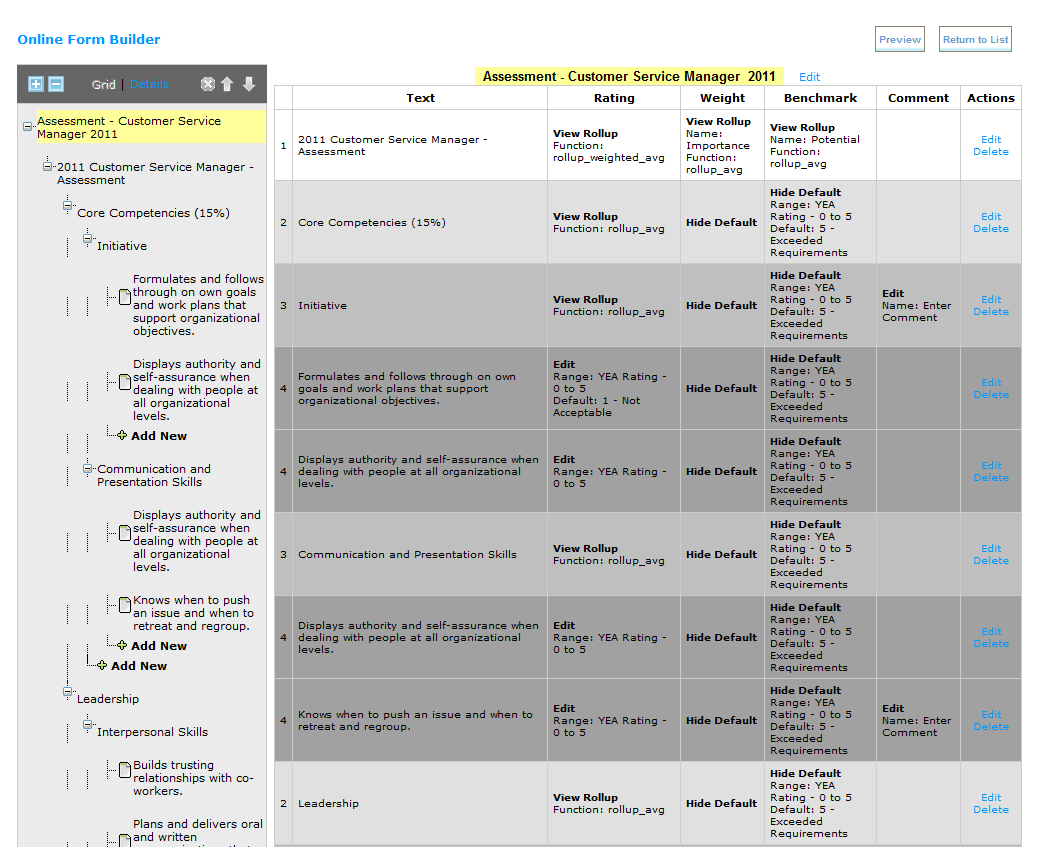
The Grid view provides a clear overview of a form’s configuration in one view. You can easily compare the configuration between rows and verify that the form is constructed properly. Rows in the Grid view show the level number and also have a gray tone to indicate level depth. Selecting a row in the tree also selects the same row in the grid and vice versa.
Use the Edit and Delete links to edit level information or delete a level.
In this section |
 © 2023 Rival. All rights reserved. |

 |