
Learning management > Direct > Qualifications > Create a qualification
Create a qualification
- From the navigation bar, click Learning>Direct>Qualifications.
The
 Qualifications page opens.
Qualifications page opens.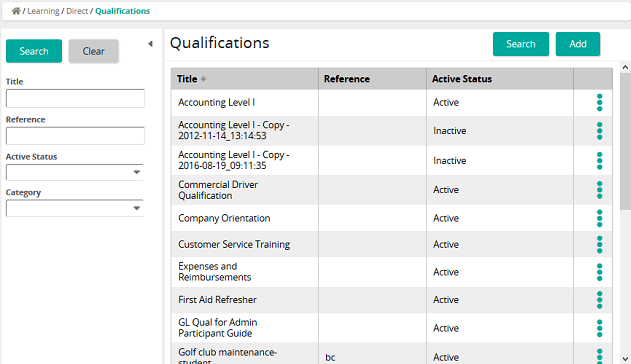
The Qualifications page lists the qualifications that have been set up in SilkRoad Learning. On this page, an administrator can:
- View qualifications
- Search for qualifications
- Add a qualification
- Delete a qualification
- Copy a qualification
- View properties for a qualification
- Click Add.
The
 Qualifications Properties page opens.
Qualifications Properties page opens.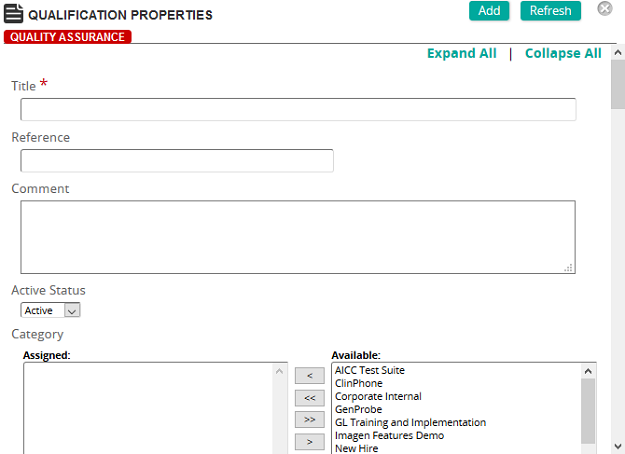
On this page, an administrator defines the properties for a qualification.
Fields
Title: Type the title of the qualification.
Reference: Type a reference for this item to make it easier to find in searches.
Comment: Type a comment. The comment appears in the Learning Plan for students to describe the qualification.
Active Status: Select Active or Inactive.
Categories: To assign categories, click a category or categories from the Available list and use the arrow buttons to move them to the Assigned list.
Categories are used to group similar qualifications and display them as a collapsible group in the Learning Plan.
Certification: Certification and Recertification periods are used to define the time frame that students must certify or renew a certification for a specific training intervention, requirement, or competency. Notifications appear on the Student Home page as a "Recertification Due:" notification, or as a personal notification sent directly to the student based on a defined recertification notification.
Certification and Recertification time periods can be applied to the contents of a qualification for a specific intervention, requirement, or competency.
Membership Cutoff Date: Use the Membership Cutoff Date to push training to students for a specified period of time. It is the absolute final date that SilkRoad Learning considers as a membership date, and any users who become members of the qualification after this date are ignored.
For example, let's say you want to push specific training for the fiscal year, which runs from January 1, 2013 to December 31, 2013. Students have to take the training before the cutoff date of December 31, 2013. You would select December 31, 2013 from the calendar pop-up. Any student that enrolls in the qualification after December 31, 2013, will not be considered members of the qualification and SilkRoad Learning will not calculate any certification status for any certifications within the qualification.
Jobs, Job Categories, Groups, Organizations: Qualifications can be applied to students based on their membership in a Job, Group, Job Category, or Organizational Unit or to individual students. The Membership Inclusion lists act as filters when more than one method is used to apply the qualification to a user. When multiple items in each of Job, Job Categories, Groups or Organizations are used, only those users who belong to at least one of each of the Membership Inclusion methods receive the qualification. For example, a qualification applied to the Jobs Mechanic and Plumber; and the Job Categories Apprentice and Journeyman would be pushed to users ONLY IF they matched at least ONE of the following combinations: Mechanic Apprentice, Mechanic Journeyman, Plumber Apprentice, or Plumber Journeyman.
Individual Inclusion and Individual Exclusion: These fields provide a way to personalize the development plan for an individual student.
Note: Use these methods ONLY when an individual requires the qualification based on reasons other than their membership in a job, job category, group, or organizational unit.
- Type a title for the qualification.
- Type a reference and add a comment.
- Select a status.
- To group similar qualifications and display them as a collapsible group, select a category or categories.
 Add a certification rule to a qualification.
Add a certification rule to a qualification.
- On the Qualification Properties page, in the Certification section under Competencies, click Add.
- On the Qualification Competency Properties page, from the Competency box, click Select.
- On the Competencies page, click Search or filter the search by typing additional information into the filter boxes.
- Select the check box of the competency then click Confirm.
- In the Comment dialog box, type a comment.
- From the Certification Type drop-down box, select the certification type. The Certification Type provides a way to apply a certification template to a course. When the course is added to any qualification, the certification rules are applied automatically. If the rule changes in the future, editing the Certification rules in the Certification definition will apply the changes to all courses in all qualifications where they are used.
- From the Effective Date drop-down boxes, select a day, month, and year, or click Select Date. Setting an effective date into the future along with an Activation date equal to the Certification time period, SilkRoad Learning automatically pushes the training to all users at the future date.
- From the Certification Period text box, type a number, and then select the qualifier from the drop-down box. Certification period is the time within which a user must complete training the first time they complete the training. No time limits would only be true if the Certification period were set to null.
- From the Activation Period text box, type a number, then select the qualifier from the drop-down box. Activation period controls when the certification will become active and be pushed to the user.
- From the Final Due Date drop-down boxes, select a day, month, and year or click Select Date. The final due date is the absolute due date the user will have to complete the certification.
- In the Recertification Method drop-down box, select one of the following:
- None
- Mastery Date: For the Recertification Period and/or Reactivation Period text boxes, type the number for Years, Months, or Days. Recertification Due Dates are calculated based on the Mastery Date for a certification record
- Fixed Period: For the Base Due Date select a date. For the Recertification Period and/or Reactivation Period text boxes, type the number for Years, Months, or Days. Recertification Due Dates are calculated based on the Mastery Date for a certification record and its relationship to a fixed Base Due Date, Recertification Period and the Reactivation Period defined for the Certification
- Select the Enable Recertification Notifications check box to allow for notifications of recertification.
- Click Add.
 Apply the qualification based on membership.
Apply the qualification based on membership.- On the
 Qualification Properties page, in the Membership Inclusion section, determine if membership is based on a specific time frame. If it is, in the Membership Cut Off box, select a date from the calendar pop-up. Otherwise, skip this box.
Qualification Properties page, in the Membership Inclusion section, determine if membership is based on a specific time frame. If it is, in the Membership Cut Off box, select a date from the calendar pop-up. Otherwise, skip this box.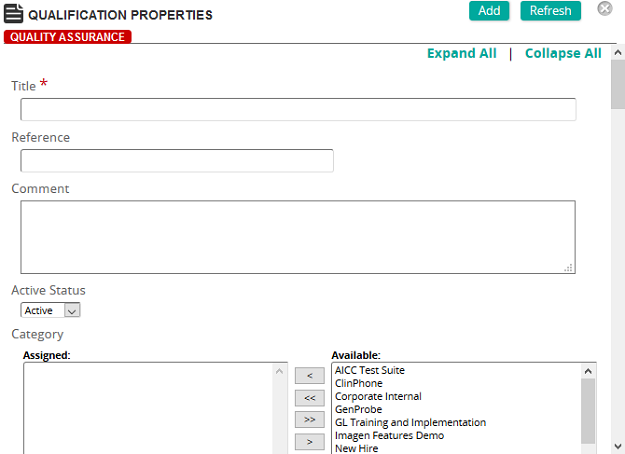
On this page, an administrator defines the properties for a qualification.
Fields
Title: Type the title of the qualification.
Reference: Type a reference for this item to make it easier to find in searches.
Comment: Type a comment. The comment appears in the Learning Plan for students to describe the qualification.
Active Status: Select Active or Inactive.
Categories: To assign categories, click a category or categories from the Available list and use the arrow buttons to move them to the Assigned list.
Categories are used to group similar qualifications and display them as a collapsible group in the Learning Plan.
Certification: Certification and Recertification periods are used to define the time frame that students must certify or renew a certification for a specific training intervention, requirement, or competency. Notifications appear on the Student Home page as a "Recertification Due:" notification, or as a personal notification sent directly to the student based on a defined recertification notification.
Certification and Recertification time periods can be applied to the contents of a qualification for a specific intervention, requirement, or competency.
Membership Cutoff Date: Use the Membership Cutoff Date to push training to students for a specified period of time. It is the absolute final date that SilkRoad Learning considers as a membership date, and any users who become members of the qualification after this date are ignored.
For example, let's say you want to push specific training for the fiscal year, which runs from January 1, 2013 to December 31, 2013. Students have to take the training before the cutoff date of December 31, 2013. You would select December 31, 2013 from the calendar pop-up. Any student that enrolls in the qualification after December 31, 2013, will not be considered members of the qualification and SilkRoad Learning will not calculate any certification status for any certifications within the qualification.
Jobs, Job Categories, Groups, Organizations: Qualifications can be applied to students based on their membership in a Job, Group, Job Category, or Organizational Unit or to individual students. The Membership Inclusion lists act as filters when more than one method is used to apply the qualification to a user. When multiple items in each of Job, Job Categories, Groups or Organizations are used, only those users who belong to at least one of each of the Membership Inclusion methods receive the qualification. For example, a qualification applied to the Jobs Mechanic and Plumber; and the Job Categories Apprentice and Journeyman would be pushed to users ONLY IF they matched at least ONE of the following combinations: Mechanic Apprentice, Mechanic Journeyman, Plumber Apprentice, or Plumber Journeyman.
Individual Inclusion and Individual Exclusion: These fields provide a way to personalize the development plan for an individual student.
Note: Use these methods ONLY when an individual requires the qualification based on reasons other than their membership in a job, job category, group, or organizational unit.
- To base membership on:
- Jobs, in the Jobs section, click Add and add a job or jobs.
- Job Categories, in the Job Categories section, click Add and add a job category or categories.
- Groups, in the Groups section, click Add and add a group or groups.
- Organizational units, in the Organizations section, click Add and add an organizational unit or units.
- Click Save.
- On the
- (If applicable)
 Apply a qualification to an individual (or exclude).
Apply a qualification to an individual (or exclude).- On the
 Qualification Properties page, in the Individual Inclusion for Students section, click Add.
Qualification Properties page, in the Individual Inclusion for Students section, click Add.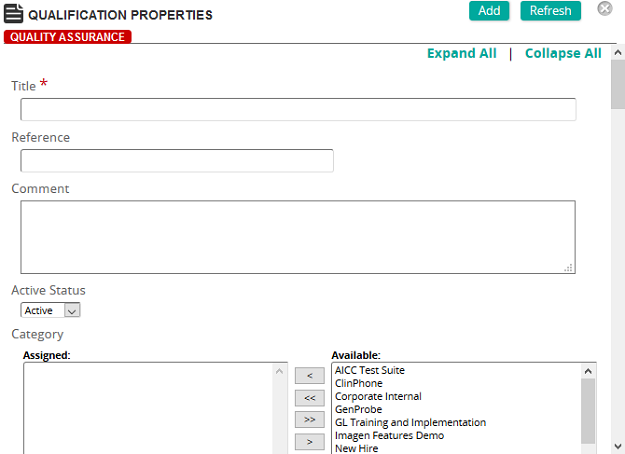
On this page, an administrator defines the properties for a qualification.
Fields
Title: Type the title of the qualification.
Reference: Type a reference for this item to make it easier to find in searches.
Comment: Type a comment. The comment appears in the Learning Plan for students to describe the qualification.
Active Status: Select Active or Inactive.
Categories: To assign categories, click a category or categories from the Available list and use the arrow buttons to move them to the Assigned list.
Categories are used to group similar qualifications and display them as a collapsible group in the Learning Plan.
Certification: Certification and Recertification periods are used to define the time frame that students must certify or renew a certification for a specific training intervention, requirement, or competency. Notifications appear on the Student Home page as a "Recertification Due:" notification, or as a personal notification sent directly to the student based on a defined recertification notification.
Certification and Recertification time periods can be applied to the contents of a qualification for a specific intervention, requirement, or competency.
Membership Cutoff Date: Use the Membership Cutoff Date to push training to students for a specified period of time. It is the absolute final date that SilkRoad Learning considers as a membership date, and any users who become members of the qualification after this date are ignored.
For example, let's say you want to push specific training for the fiscal year, which runs from January 1, 2013 to December 31, 2013. Students have to take the training before the cutoff date of December 31, 2013. You would select December 31, 2013 from the calendar pop-up. Any student that enrolls in the qualification after December 31, 2013, will not be considered members of the qualification and SilkRoad Learning will not calculate any certification status for any certifications within the qualification.
Jobs, Job Categories, Groups, Organizations: Qualifications can be applied to students based on their membership in a Job, Group, Job Category, or Organizational Unit or to individual students. The Membership Inclusion lists act as filters when more than one method is used to apply the qualification to a user. When multiple items in each of Job, Job Categories, Groups or Organizations are used, only those users who belong to at least one of each of the Membership Inclusion methods receive the qualification. For example, a qualification applied to the Jobs Mechanic and Plumber; and the Job Categories Apprentice and Journeyman would be pushed to users ONLY IF they matched at least ONE of the following combinations: Mechanic Apprentice, Mechanic Journeyman, Plumber Apprentice, or Plumber Journeyman.
Individual Inclusion and Individual Exclusion: These fields provide a way to personalize the development plan for an individual student.
Note: Use these methods ONLY when an individual requires the qualification based on reasons other than their membership in a job, job category, group, or organizational unit.
- On the Students page, click Search or filter the search by typing additional information into the filter boxes.
- Select the check box of the student or click Select All, then click Confirm.
- In the Individual Exclusion for Students section, click Add.
- On the Students page, click Search or filter the search by typing additional information into the filter boxes.
- Select the check box of the student or click Select All, then click Confirm.
- Click Add.
- On the
- Click Add.
| ©2021 SilkRoad Technology. All rights reserved. |
| Last modified on: 4/6/2021 2:28:29 PM |