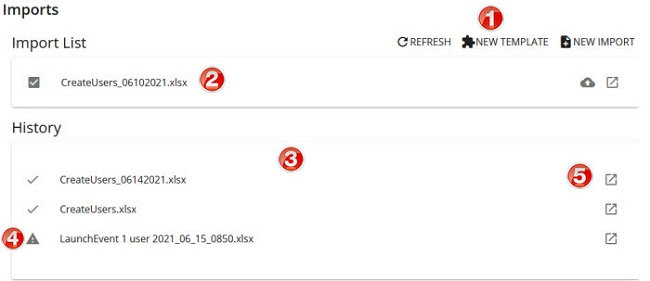From the navigation bar, click Administration>Imports.The  Import Lists page opens.
Import Lists page opens.
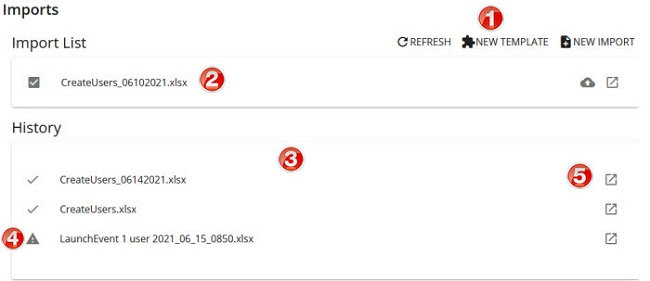
From the Imports List page in SilkRoad Onboarding, you can:
- Start bulk imports
- Track the progress of imports
- Review the details of imports (including errors)
Here are some key parts of the page.
|
Name
|
Description
|
1
|
Action buttons
|
Click to a button to perform an action:
- Refresh: Refreshes the page to show progress of imports.
- New Import Template: Select and download an import template.
- New Import: Select and process an import template.
|
2
|
Active (in progress) import panel
|
Shows active, in-progress imports.
|
3
|
History panel
|
Shows import history. Imports are shown here for 30 days and then drop off.
|
4
|
Alerts
|
Shows whether imports successfully completed or partially completed with errors.
 : Import completed with errors. (Typically means some records processed and others did not.) : Import completed with errors. (Typically means some records processed and others did not.)
 : Import completed with no errors. : Import completed with no errors.
|
5
|
Details
|
Shows details of the import file including list of records and status (Complete or Error).
|
The import tool guides you through the step-by-step bulk import process.
Step 1: Create and download an import template
Step 2: Complete the import template
Step 3: Upload the file
Step 4: Review (validate) records
Step 5: Confirm and process

 Import Lists page opens.
Import Lists page opens.